SMTP Settings for Office365 mailboxes
Order Manager outgoing email communication is set to use SMTP email setting standards from MOST email service providers.
For newer Office 365 email accounts, SMTP AUTH has been set to disable. To enable SMTP AUTH for specific mailboxes here is a link to an article that will help you.
Once you click on the link, scroll down to the portion of the article that is title “Enable SMTP Auth for specific mailboxes”
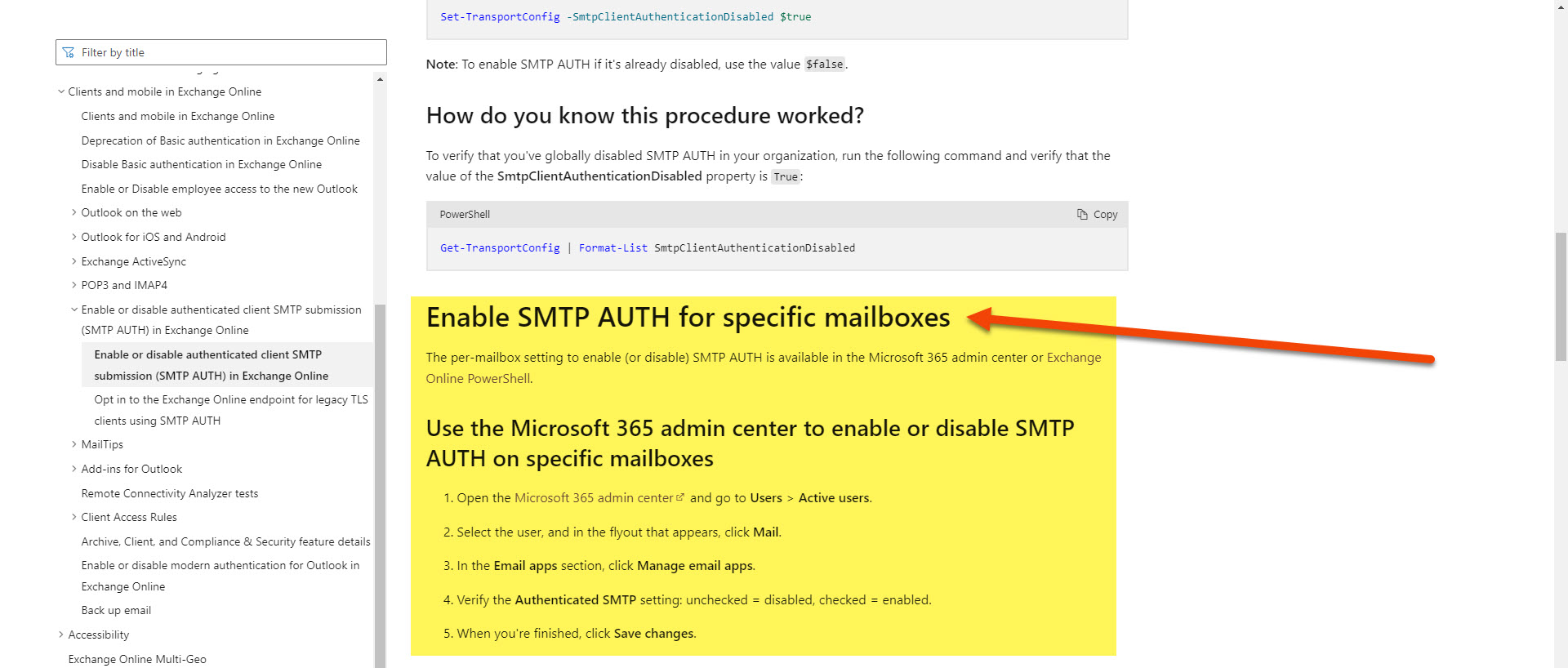
- Click on the Microsoft 365 admin center link in step one
- Click on the Navigation Menu ICON in the top right corner (three lines stacked)
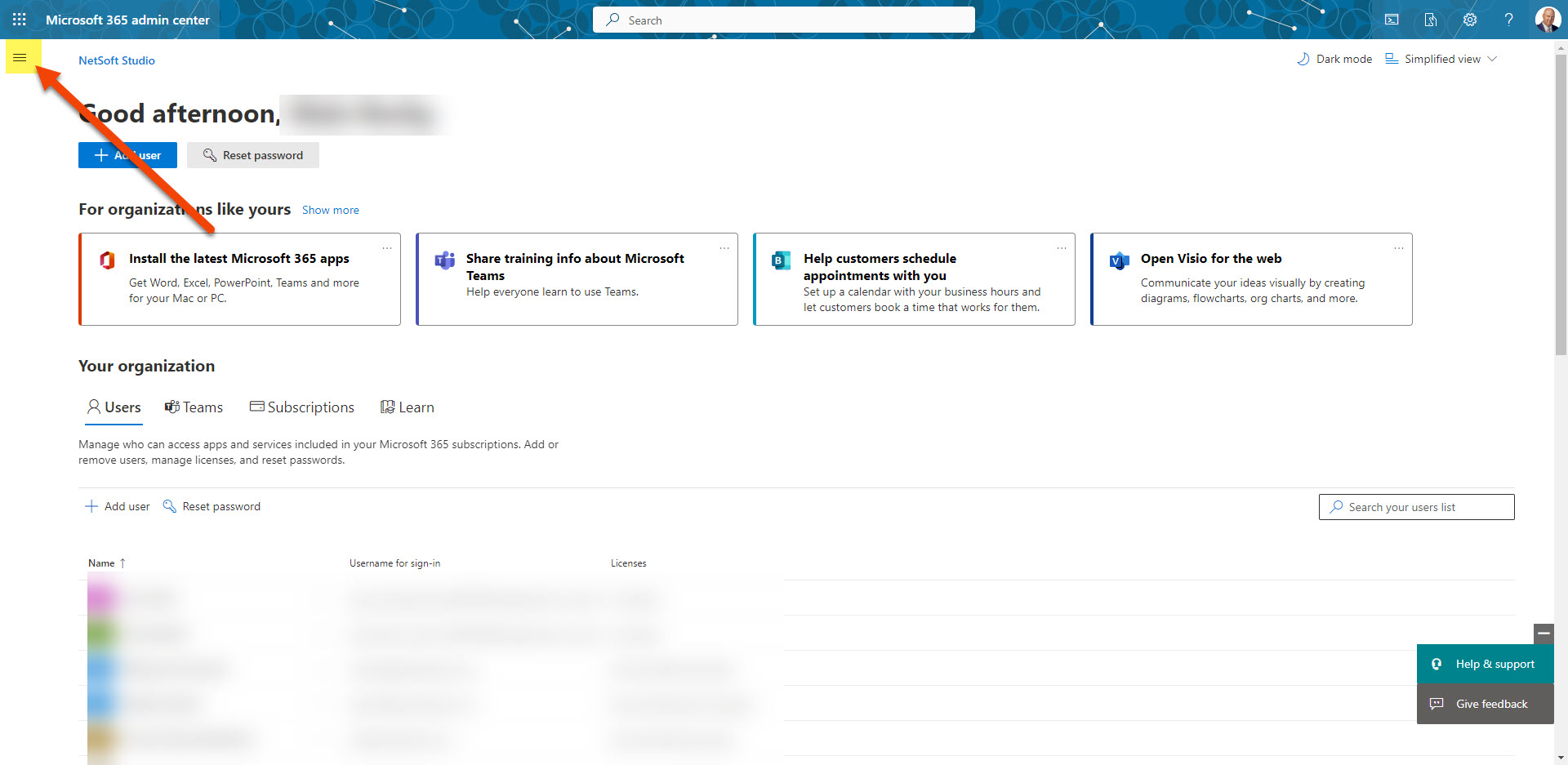
- Select Users/Active Users from the drop down menu
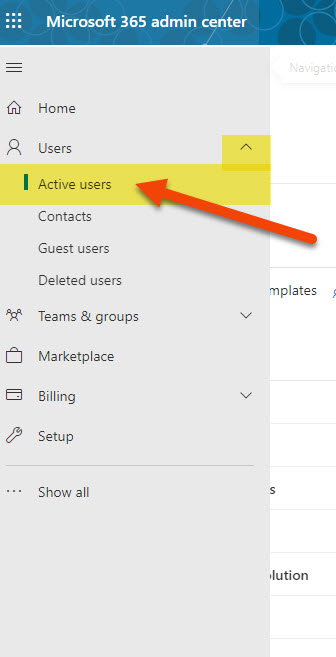
- Click on the username of the email you want to change.
- On the flyout menu that appears, click on Mail
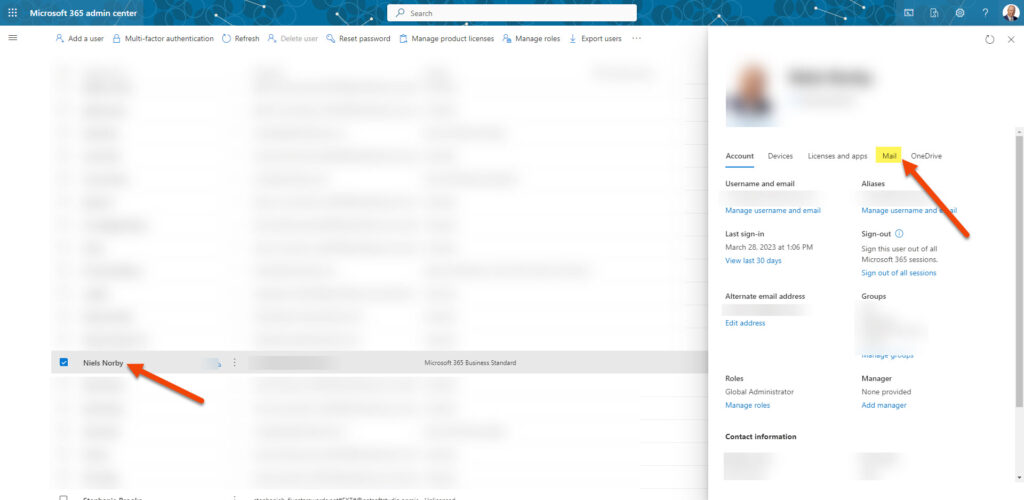
- Click on the Manage email apps link
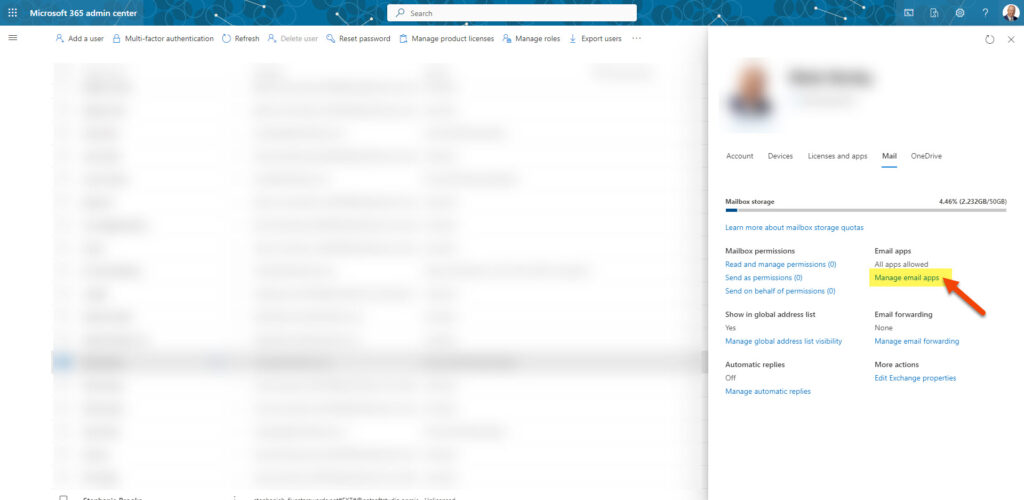
- Ensure that the Autenticated SMTP box is checked
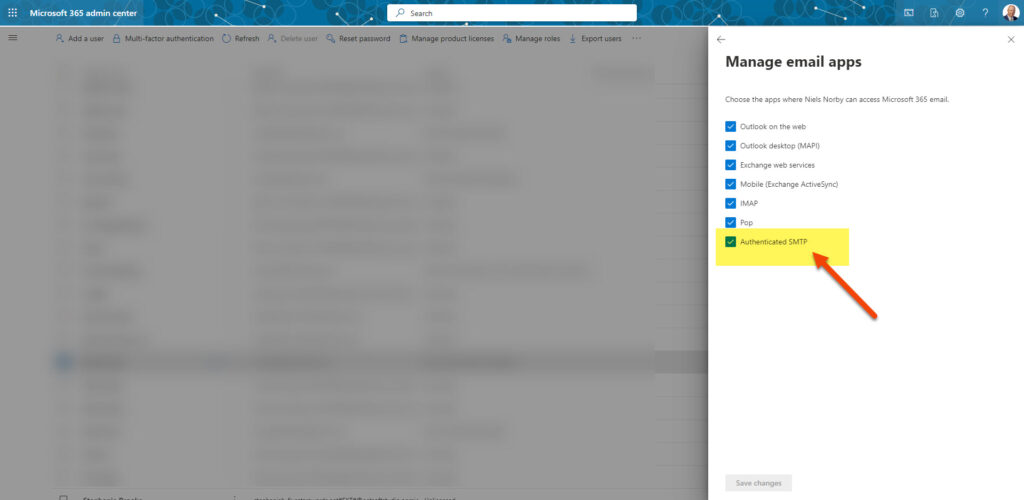
If you are using more than one email address in Order Manager, you will need to do this for each mailbox you are using for SMTP. If this does not solve the issues with using Microsoft Office 365 smtp servers, you will need to contact Microsoft for further support or use a different email account from another provider.
Now in Order Manager, go to Configuration | System Setup and click on the Internet E-Mail Setup. Go to the SMTP Server Settings and enter your settings for Microsoft accounts as shown below.
(Replace emailname@domain.com with your email address you are using to send emails from.)
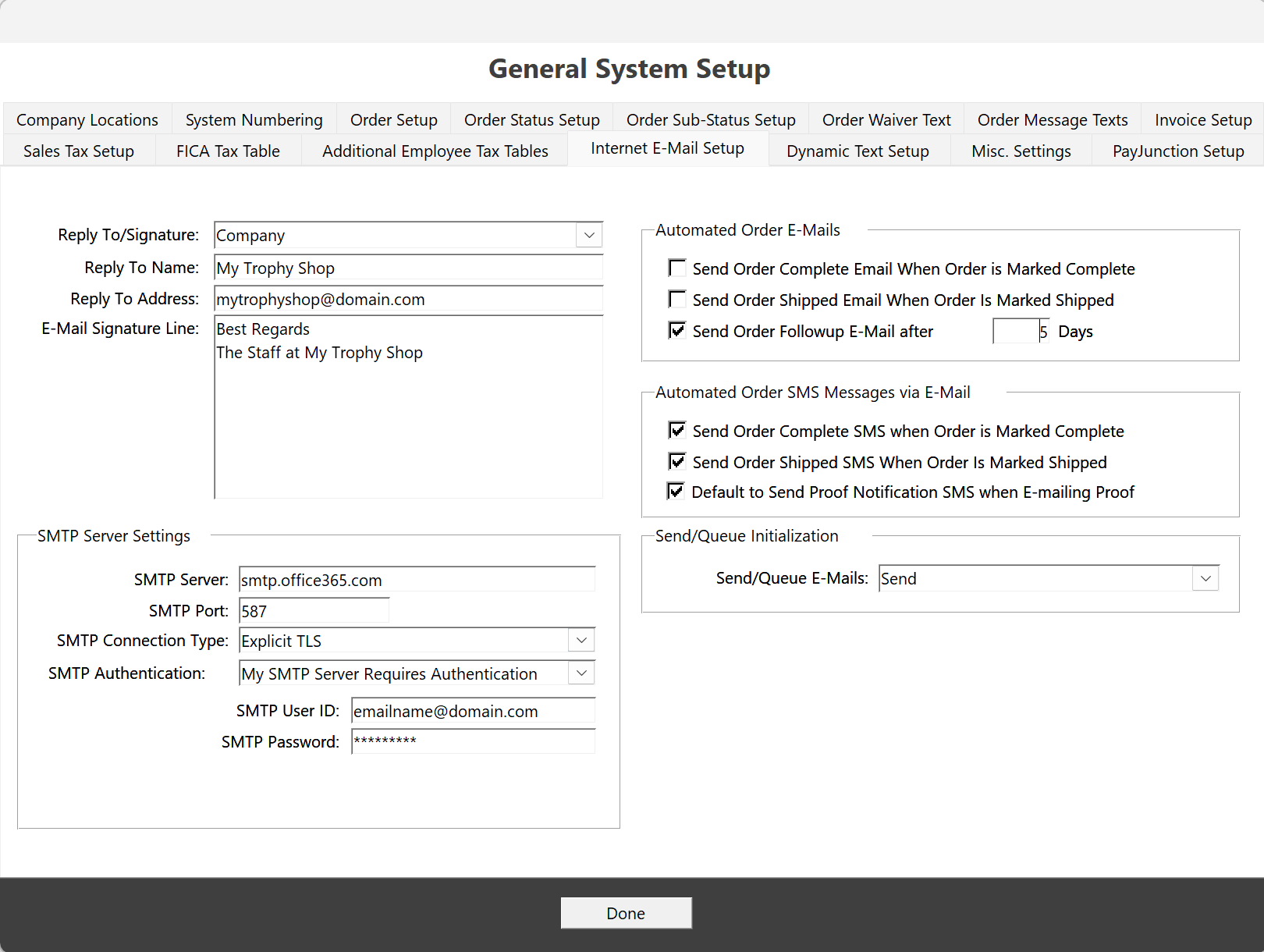
CLICK HERE for a link to setup a gmail account and how to use their SMTP servers in Order Manager
