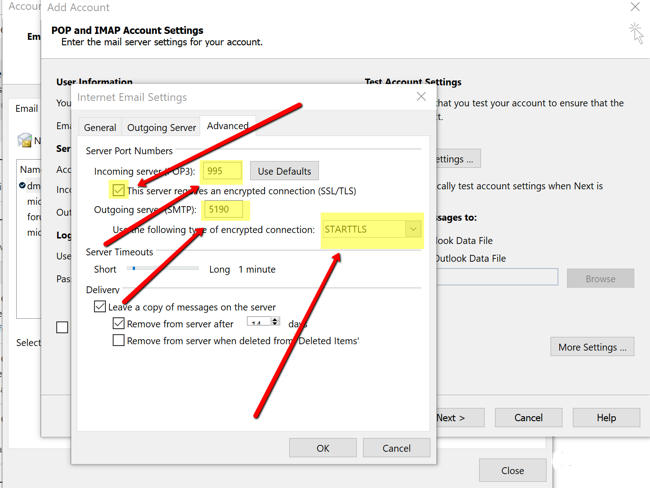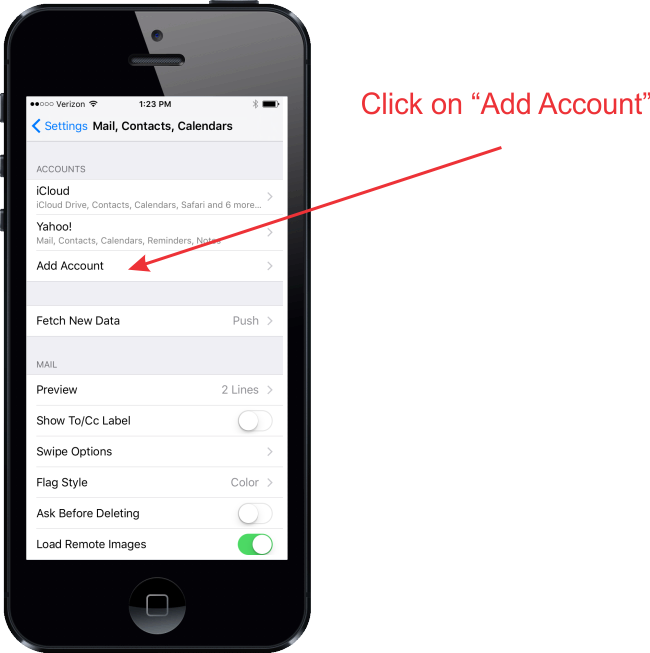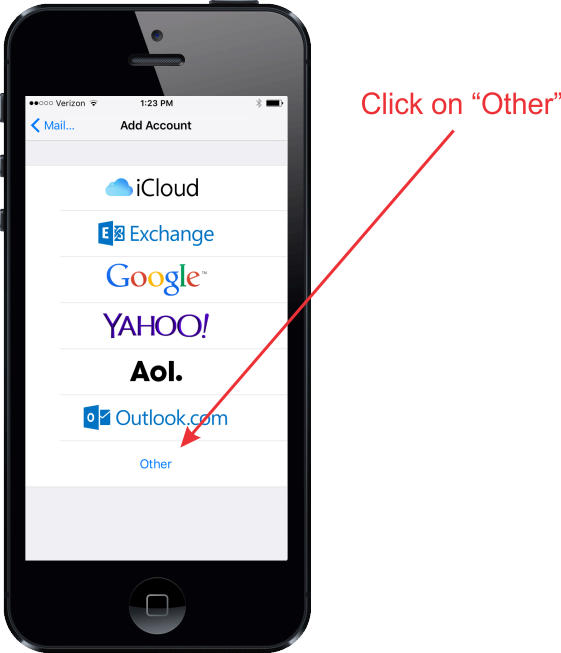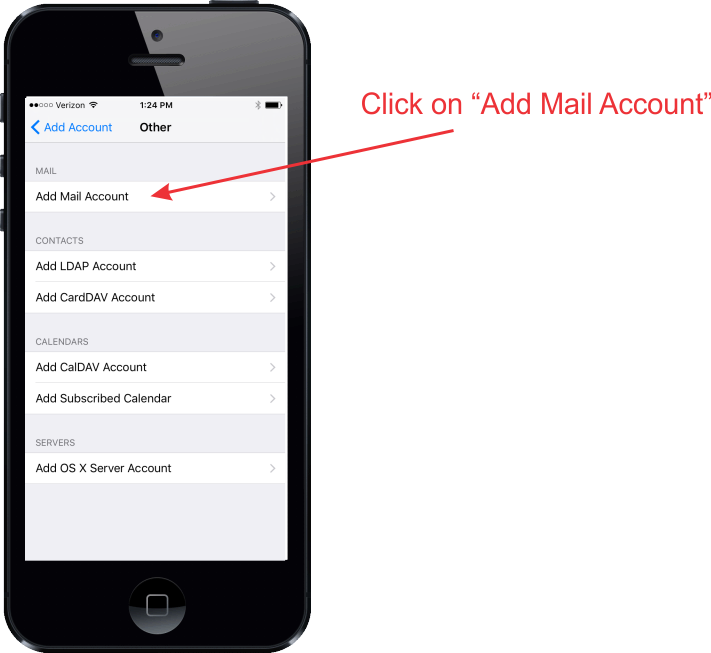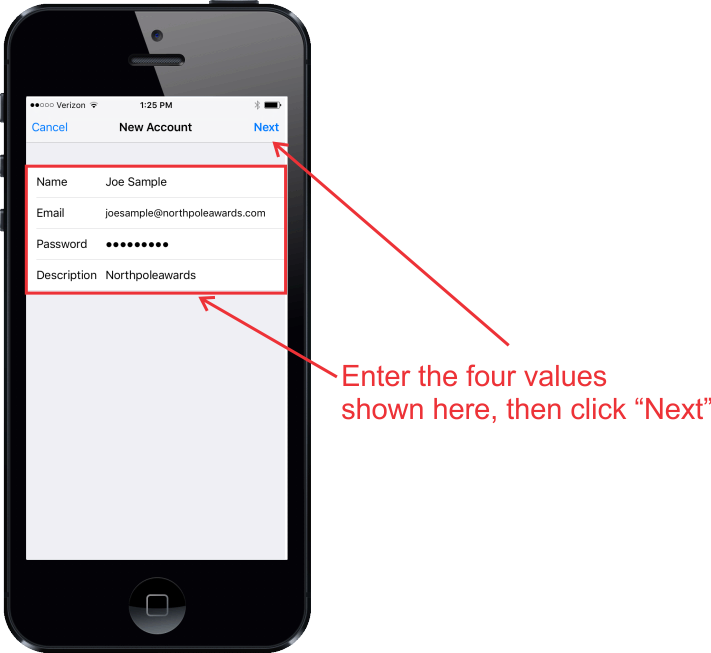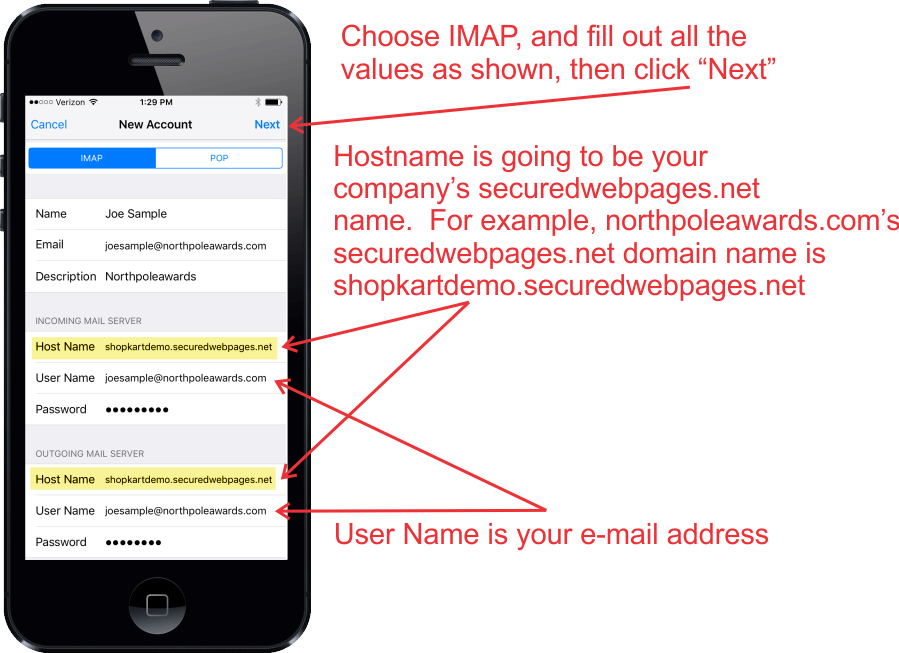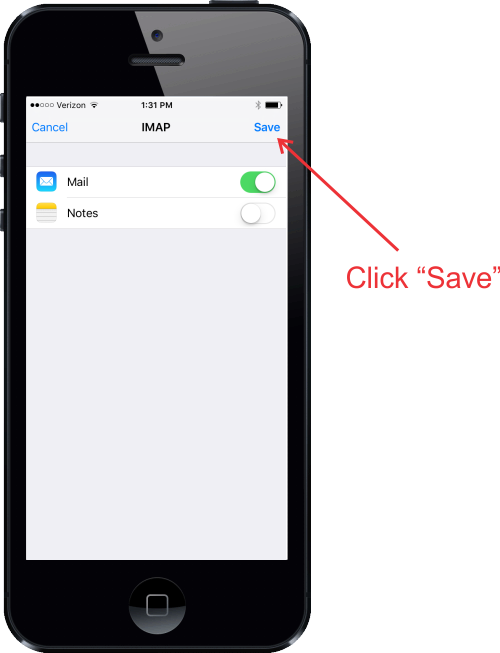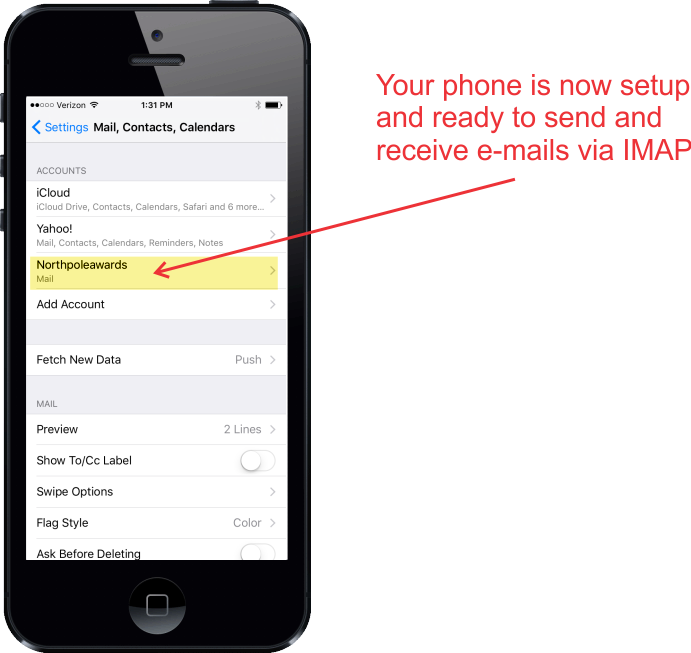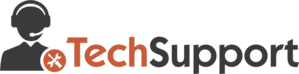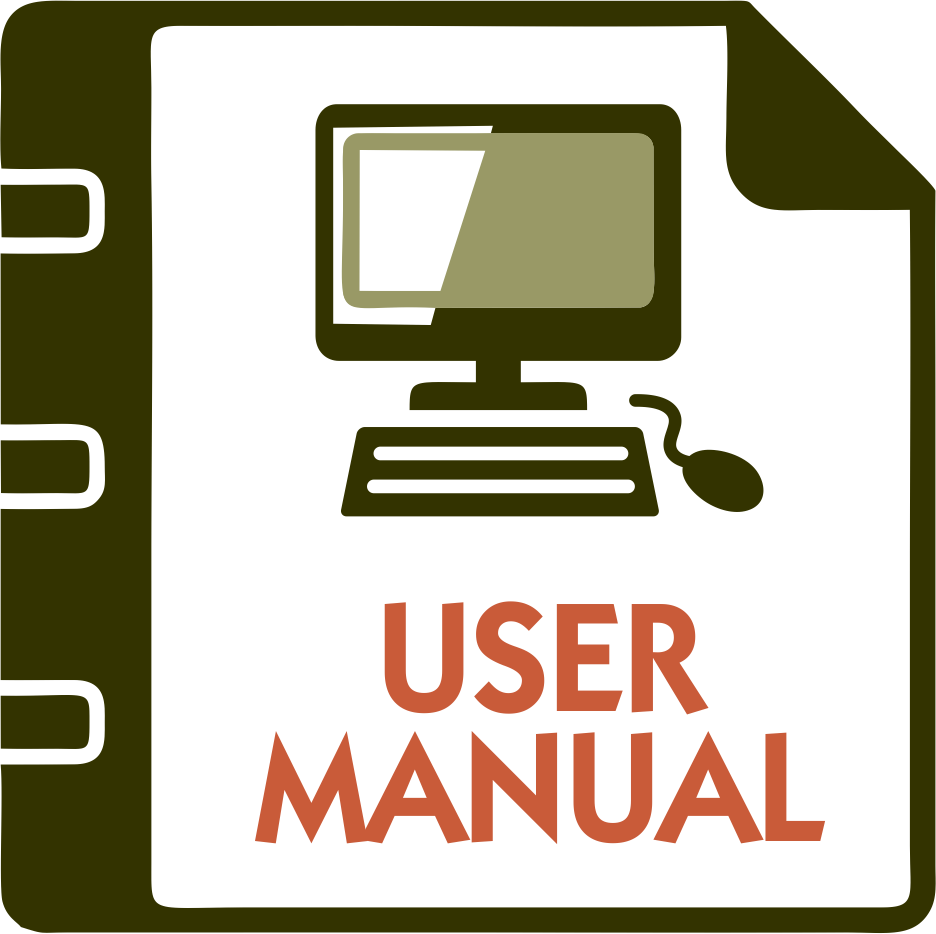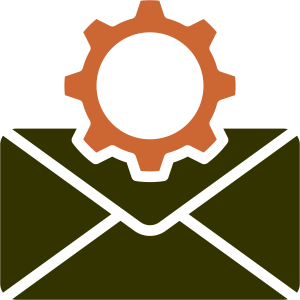
The following will assist you in setting up popular e-mail client programs to access your e-mail account over secured channels. If you need additional assistance in how to set these values in your email client program, please consult the help documentation that came with your e-mail client software and/or contact the software company who developed your e-mail client software, as they are better equipped to assist you with their software.
Watch the video on setting up Order Manager System Setup to use the new e-mail account.
Watch the video on setting up individual associates in Order Manager to use the new e-mail account.
NOTE: Setting up individual associate e-mail accounts in BizWizard Order Manager is only available, if the System Configuration Setting indicates that your business is using Associate and Not Company E-mail settings. See the following screenshot:
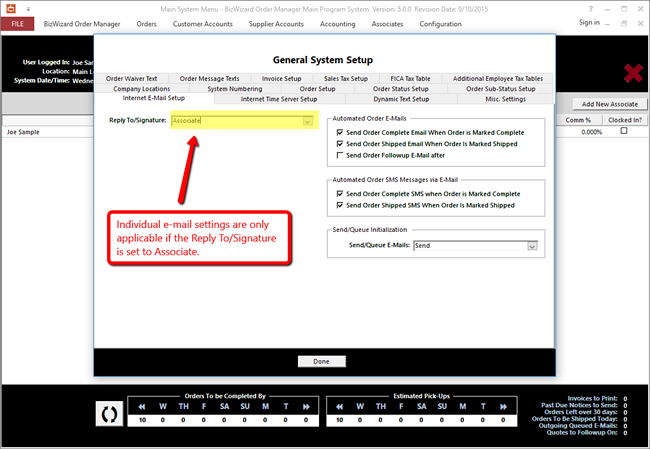
How to configure Auto-Replies, forwarding addresses, and other user settings:
Auto-Responders (a.k.a. auto-replies) do not migrate. If you had any of these configured for your account, you will need to set them up again. The following will show you how to login to the Administration control panel to setup customized settings such as forwarding addresses, auto-responders and more:
Secure Login Address: https:/shopkartdemo.securedwebpages.net:8443
User ID: joesample
Password: ********** (your individual password)
NOTE: In the above example, replace shopkartdemo.securedwebpages.net with your accounts secure domain
Click here to watch the video on how to login to this interface
Webmail may be accessed using the following web site address (replace domain.com with your actual domain name):
http://webmail.domain.com
So, if your web site address is http://www.northpoleawards.com, then your webmail login will be:
http://webmail.northpoleawards.com
When logging into webmail, you will need to use the complete e-mail address as the login, and the new password provided in the configuration e-mail:
See the following screenshot:
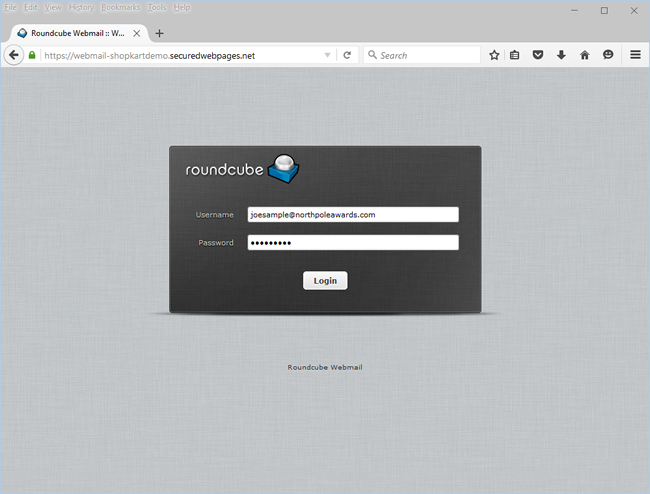
After logging in, you will be presented with a webmail interface that allows you to send new messages, subscribe to IMAP folders, change your password, managed address book, and many more features. The most important thing to do at this point is to change your password to a value that you will remember. To change your password, Review the Change Password Video by Clicking here. NOTE: Passwords must be a minimum of 8 characters in length, and must contain at least one UPPERCASE letter and one lowercase letter, one numeric character and one symbol character. For example: A valid password would be:
P83#nk2L (contains at least one UPPERCASE and one lowercase character, as well as a number and a symbol)
The next thing you will want to do within the webmail interface is to subscribe to all folders. Upon first using the webmail interface, only certain default folders are visible. The process of subscribing to folders is where you select which folders you wish to show up in your folder list.
There are a couple of values within Microsoft Outlook that will need to be changed for your E-mail client to access the migrated e-mail account. The e-mail settings within outlook are as follows:
Incoming Mail Server: accountname.securedwebpages.net
Incoming IMAP Port: 143
Outgoing Mail Server: accountname.securedwebpages.net
Outgoing SMTP Port: 5190
User ID: youruserid@domain.com
Password: ********** (the password for your email account)
In the above example, if you account secure URL is northpole.securedwebpages.net, then the incoming mail server will be northpole.securedwebpages.net and your outgoing mail server will be northpole.securedwebpages.net. For the user ID, if your e-mail address is joesample@northpoleawards.com, then your User ID or User Name in Microsoft Outlook will also be joesample@northpoleawards.com.
TLS (Transport Security Layer) is a method of encryption to keep your e-mail login, and contents encrypted for added security while sending, receiving and logging into your e-mail account. We highly recommend turning on TLS encryption to secure your e-mail communications.
To setup using TLS encryption, see the following screenshot:
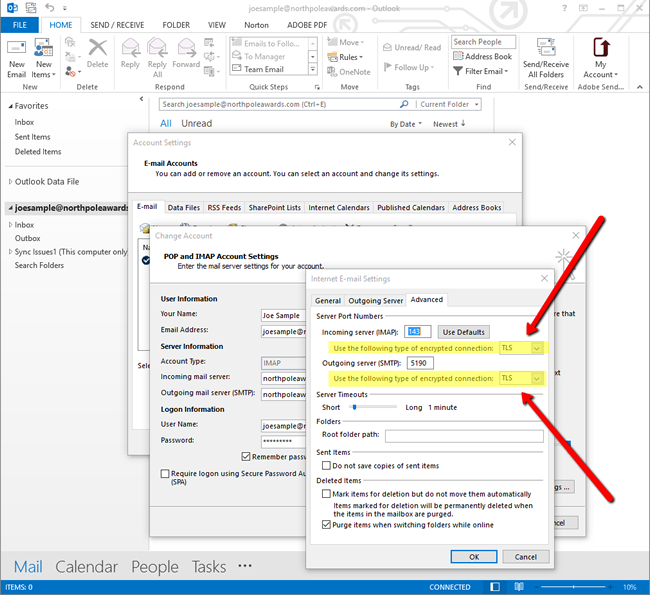
If you are using POP3 to access your e-mail, the following ports will apply to you:
Incoming Mail Server: accountname.securedwebpages.net
Incoming POP Port: 995
Outgoing Mail Server: accountname.securedwebpages.net
Outgoing SMTP Port: 5190
User ID: youruserid@domain.com
Password: ********** (the password for your email account)
In the above example, if your account secure URL is northpole.securedwebpages.net, then the incoming mail server will be northpole.securedwebpages.net and your outgoing mail server will be northpole.securedwebpages.net. For the user ID, if your e-mail address is joesample@northpoleawards.com, then your User ID or User Name in Microsoft Outlook will also be joesample@northpoleawards.com.
SSL (Secure Sockets Layer) and TLS (Transport Security Layer) is a method of encryption to keep your e-mail login, and contents encrypted for added security while sending, receiving and logging into your e-mail account. We highly recommend turning on TLS encryption to secure your e-mail communications. To setup using these values for POP E-mail, see the following screenshot: