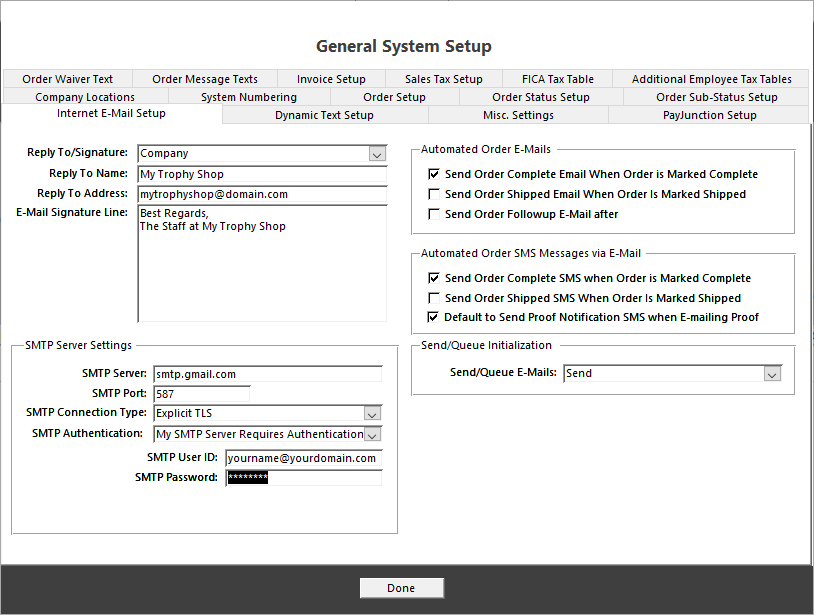GMAIL Account as your email sender via SMTP
Gmail is a great alternative for sending form emails via Simple Mail Transfer Protocol (SMTP) . But while Gmail SMTP is easy to use, you must do it securely. One requirement is to ensure that you have enabled Two-Step Verification for your Google account. For more information, visit: Turn on Two-Step Verification. For Google Business accounts, an extra step is needed to allow users to turn on two-step verification. Please watch this video to configure your business account.
Getting an App Password
After enabling Two-Step Verification, you must create an App-specific Password for your Order Manager setup. Without it, the SMTP will not work. To do so, please follow the steps below:
- Go to https://security.google.com/settings/security/apppasswords and sign in to your account.
- Choose Mail from the list of available apps.
- Choose Other from the device list.
- Enter your Custom Name. You can put “bizwizIQ” in it.
- Click the Generate button.
- Copy and save the password to your computer in case you need it in the future.
- Use this password in the SMTP Password field in General System Setup | Internet E-Mail Setup Tab or if using associate email setup, then apply the internet email setup to the appropriate associate.
- Click the Done button, and that’s it.
You need to save the password for future use. Otherwise, you’ll have to generate a new one again since Google does not allow you to view the password once you click Done.
Refer to the image below for the Order Manager SMTP Settings for gmail:
(Replace yourname@yourdomain.com with the email address you are using to send emails from.)